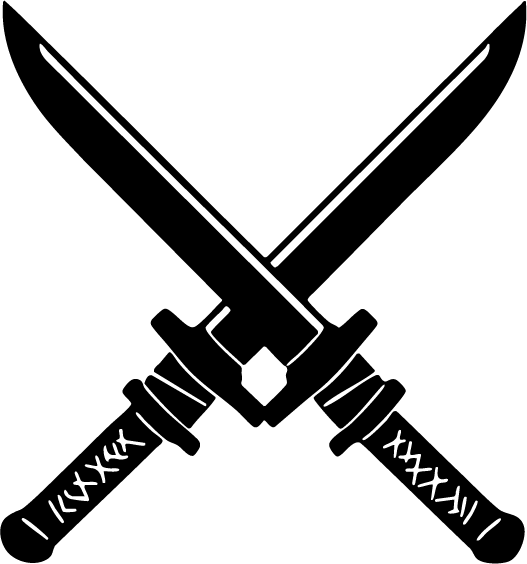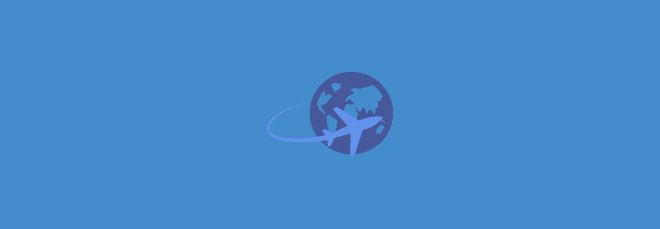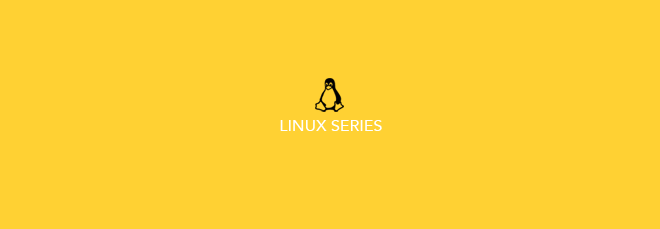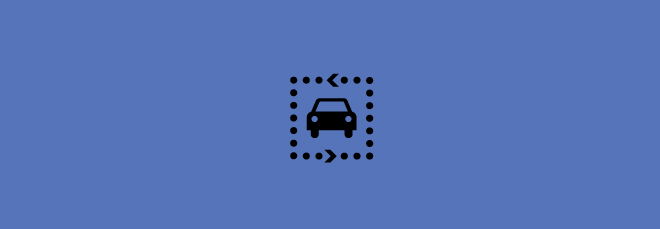BLOG
Van Life in Iceland – 8 days exploring the Southern Iceland
Doing van life in Iceland is the best!! Particularly in the Southern part where you don't need an off-road vehicle. Although some companies do rent 4x4 vans. After researching different van companies, we went with Happy Campers and could not have been, well, happier!!...
Travel Hacks: What to pack for Iceland
All Season Packing List for Iceland No matter what time of year you travel to Iceland, be prepared for cold. We were there in mid-September and had nice days where just a jacket kept us warm and cold days where we needed more layers. That's the key - bring layers....
Apps You’ll Want to Install on Linux/Ubuntu/Xubuntu
tl;dr: Type sudo apt-get install followed by the name of one of these apps to install it: gedit, rar, libreoffice-common, vlc browser-plugin-vlc, mplayer, audacity, inkscape, youtube-dl, gparted, id3v2, lame, regexxer, gnome-do, udisks, terminator, arora For example,...
What to do after installing Xubuntu / Ubuntu / Linux
You just installed Xubuntu / Ubuntu / Linux on your machine. Now what? The most important thing is to update your system via the apt-get update command in your shell. The reason is that you need to keep your system up to date with the latest packages. I'm going to...
How to create a bootable thumb drive with Rufus to install a program or operating system like Xubuntu / Ubuntu / Linux
The DVD I had to install Xubuntu wasn't working. So I was forced to learn how to create a bootable thumb drive. Honestly, I avoided learning this forever because I thought it was going to be complicated. It's not! Now, while I explain how to create a bootable thumb...
Disaster Hack: Prepping Your To-Go Kit for an Earthquake or Fire
Receiving an "If you have to evacuate" email from Senator Skinner made me consider more seriously "What if there is an earthquake or wildfire? After all it's 2020!" Since I'm not traveling due to COVID, I took my Osprey travel backpack and my eBag carry-on and filled...
Craigslist Hack: Selling a car on Craigslist
There are a couple things I didn't read anywhere on the internets about selling a car on Craigslist. Here they are... If you are a member of AAA, they can handle the transaction at a local office, free of charge. They offer the same services as a DMV without the...
Travel Hacks: Osprey Farpoint 40L to Bali & Australia: What to bring and how to pack your Farpoint40
I just got back from spending one and a half months in Bali and Australia. I lived out of my Osprey Farpoint 40 liter backpack and loved loved loved it (after I managed to figure out a system for packing it)!!! Below is what I brought and how I packed it. There are...
Apple’s products are not as simple as you think
You click and the app you want launches. You swipe and get groceries. You press and take a selfie. You don't even need to be of age do to all of this. Ah, the beauty of Apple products. They are so undeniably user-friendly. But are they really as simple as everyone...